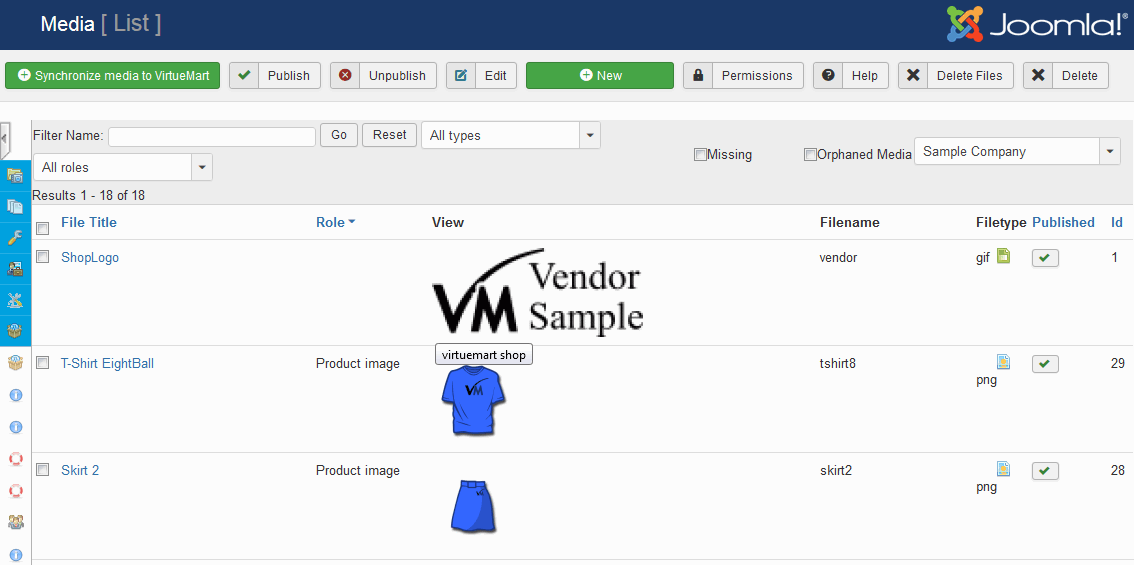Media List
Synchronize media to VirtueMart
This is a useful function (for some users) shown in the top Toolbar of the media list.
Some users will upload their media/image files directly into the image folders configured for VirtueMart such as /products, /category.
If you have uploaded images in this way, they need to be referenced in a VirtueMart media table before they can be used by VirtueMart
The action will create a reference in the database for non-referenced media - allowing you to select and use them within VM.
The alternative is to upload media as part of a record edit or addition e.g. Product/Category/Manufacturer, using the options available in the edit functions.
A list of media files available for use in your store.
Filters
Filters can be applied to the list to restrict the images that are shown,
Filter Name
Type a fileame into this field if you search for a single media file and you know the filename or at least parts of the filename.
Click this button to apply any selected filter(s)
Click this button to clear any applied selected filter(s)
Type
Search for all types of media or select one from the dropdown list.
Missing
Use to filter for media which do have a database entry but don't exist in the VirtueMart image folders anymore.
Orphaned Media
Tick to list media not allocated to any record in your store. This option can help you clear up old/unused media.
Select Vendor
Here you can limit your search to a certain vendor in case you operate a multi-vendor shop.
Media list columns explained
File title
Click to sort the list by the ‘Unique Filename’.
Role
Click to sort the list by the media file role
View
Displays thumbnail images of the media files.
Filename
The stored filenames of the media files.
File type
The file type of the media files, e.g. jpg, png, pdf.
Published
The Media published state - if not published, the media is not available. Click to sort the list by this column.
Id
The virtuemart_media_id - unique ID. Click to sort the list by ID.