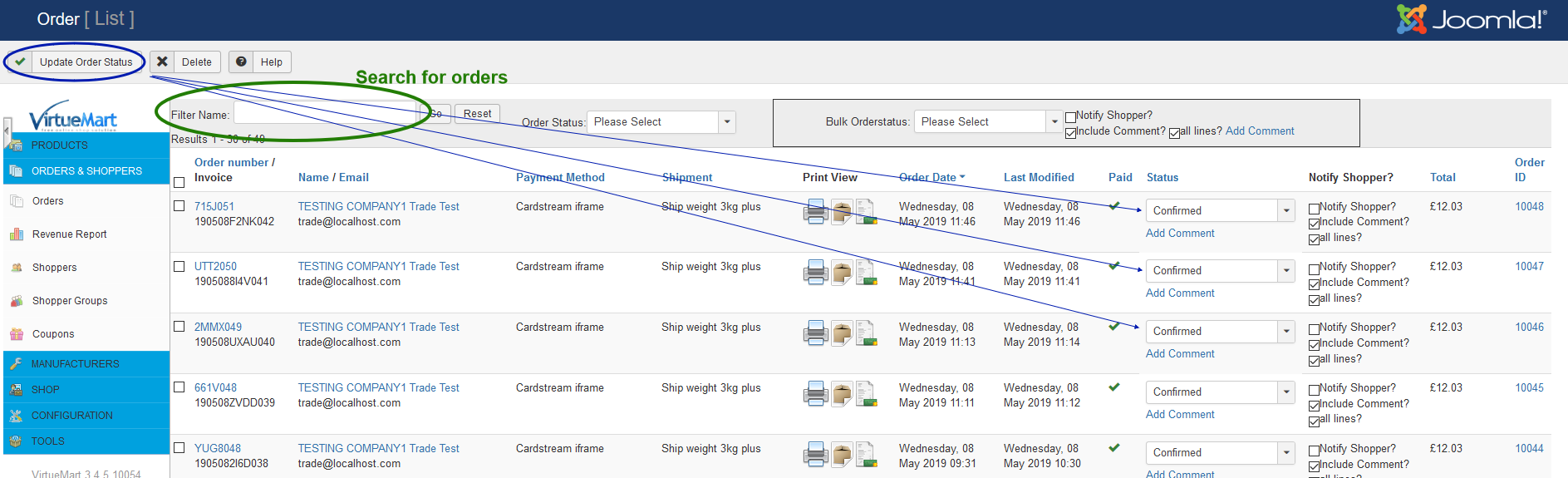Orders List
A list of all the orders placed by your customers.
The Filter Name searches the BT and partly the ST addresses of the customers. You can also search for the order number.
Update order statuses
You can use this screen to update orders manually to a new status - e.g. from confirmed to shipped
- Change the status on the orders that need updating to the new status required using the status drop down option
- You can force the notification of the update to the customer or prevent the notification, useful if this status would not normally send an update to the customer
- You can add a comment to each order line and include this or not on the notify message to the customer
- Update the orders using
- All orders that have had a status change will be updated to their new status
Update orders in bulk to a single new order status
This option is used to update the selected orders to a single new status.
- Use the checkbox on the left to select the orders you want to update
- In the bulk order status box - select the new order status for the selected orders
- You can force the notification of the update to the customer or prevent the notification, useful if this status would not normally send an update to the customer
- You can add a single comment and include this or not on the notify message to the customer
- Update the order using
- All orders that have had a status change will be updated to the new Bulk order chosen status
Order list columns explained
Sort the order list
Sort the order list by clicking the relevant column header. Multiple clicks will sort ascending vs descending priority.
Check box
Can be used to select single or multiple orders, the effect depends on the function chosen.
Order Number
The unique number assigned by your store for the order.
Name
Name/User name and email address of the shopper who has placed the order.
Payment Method
The payment method selected by the shopper.
Shipment
The shipment method selected by the shopper.
Print View
The three icons allow for:-
- The order to appear and print from a popup.
- Creation/viewing of a delviery PDF.
- Creation/viewing of an Invoice PDF.
Order Date
Date and time the order was placed.
Last Modified
Date and time the order was last modified.
Paid
Indicates if an order got paid. When the paid amount is exactly the order total amount, then the "paid" toggle is green. You can manually toggle an order here. Toggling works only, when the paid amount is either zero or exact the order total amount. Partially paid order should be edited manually.
Status
You can change the status of the order here. See above.
Total
The total value of the order.
Order ID
The virtuemart_order_id - unique ID of the order.