Order Edit
Details of the order.
The order edit view is split into a number of sections.
- General order information (order number, date, status change history,...)
- Payment and shipment methods used for this order
- Customer Billing and Shipping information
- Order items and prices
- Detailed shipment and payment information provided by the plugins
Edit an order
You can edit the order details as you require.
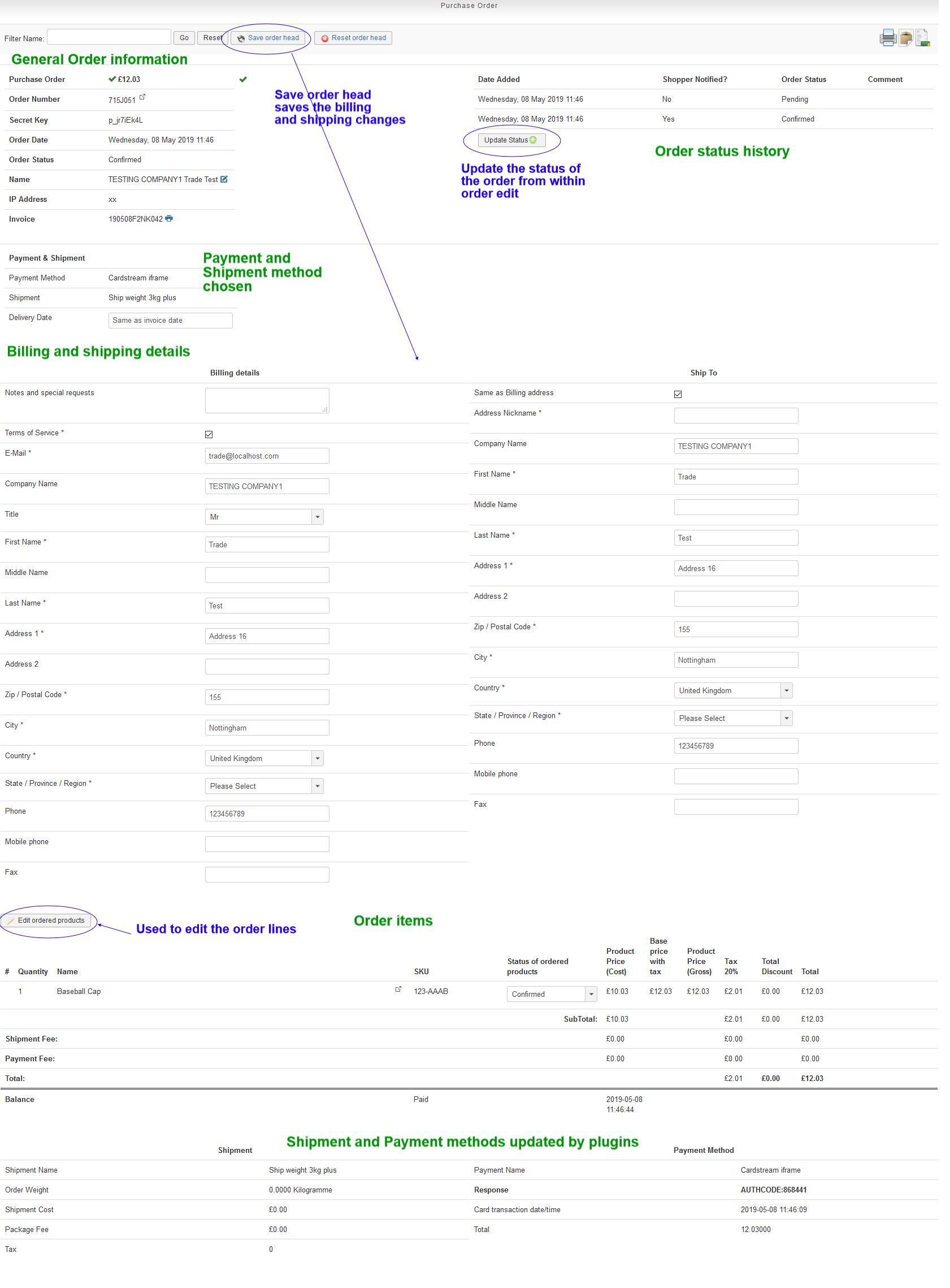
Change Billing or Shipping details
Change the required lines of the billing or shipping details and choose "Save order head"
Note: These changes will not cause any recalculation of any order details
Edit order lines
Use the button "Edit ordered products" to open the order item edit function.
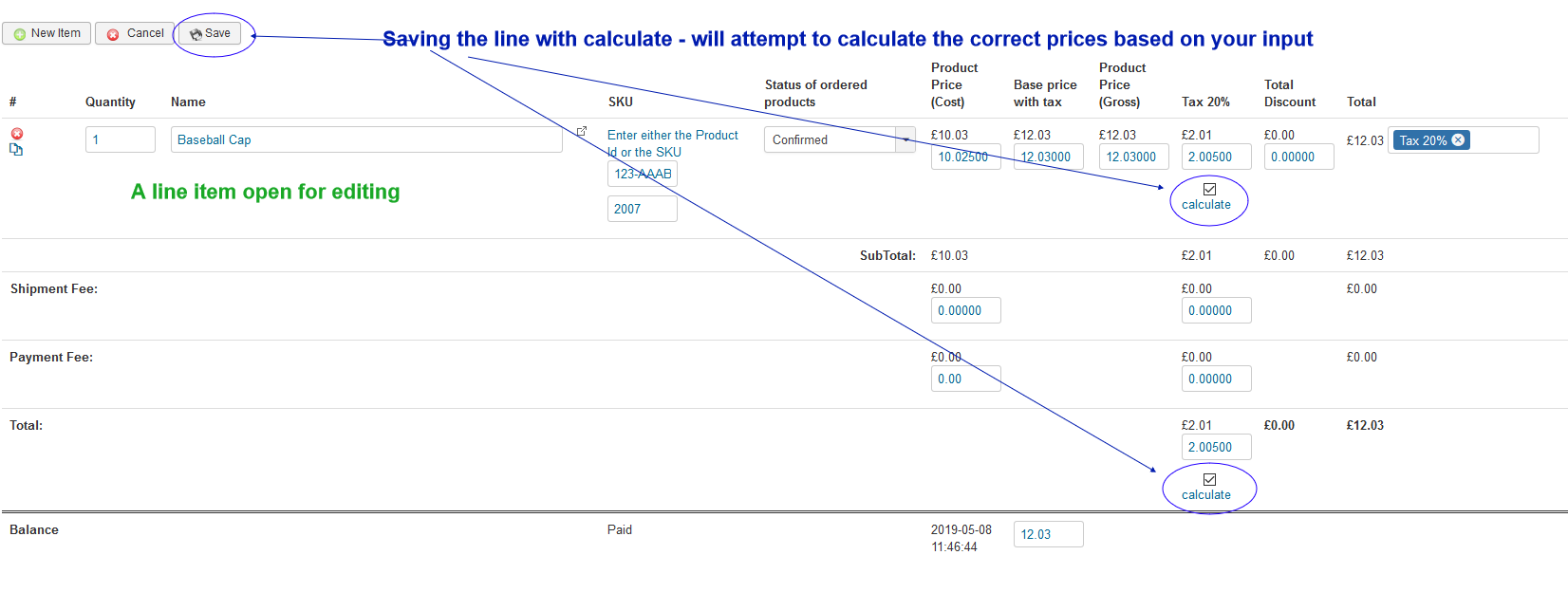
You can edit the order details as you require. Within this section are any payment or shipment charges made - these can be modified.
Using calculate will change the tax and totals according to your inputs, unticking calculate will accept your inputs. NOTE: When calculate is not checked all input is accepted with no further checks.
The calculator recalculates the missing values from the ones entered. You can set the discount by entering the amount into the fields. The tax for the item can be selected by a dropdown.
When you add a new order item, just enter the product sku or id and Save the order edit. The product values are then automatically loaded. You can also enter a custom products for your customer, as you need - they do not need to be a product on the system
During order line edit the creation of the invoice is locked to prevent a customer invoice being created in the middle of your edits.
After you have completed order line editing you can generate an new invoice by updating the order status.
Update order status
You would normally update order status from the order list view - the option is provided here for use in different situations.
- If, after manual checking of the order, you want to confirm, refund, cancel the order directly
- You had to edit the customer address and want to send a new invoice to the customer
- You had to edit the order items and want to send a new invoice to the customer
Return to order list
Use the order list option or you can use a direct search from here "Filter name" to search for another order. This will show the results in the order list screen.
