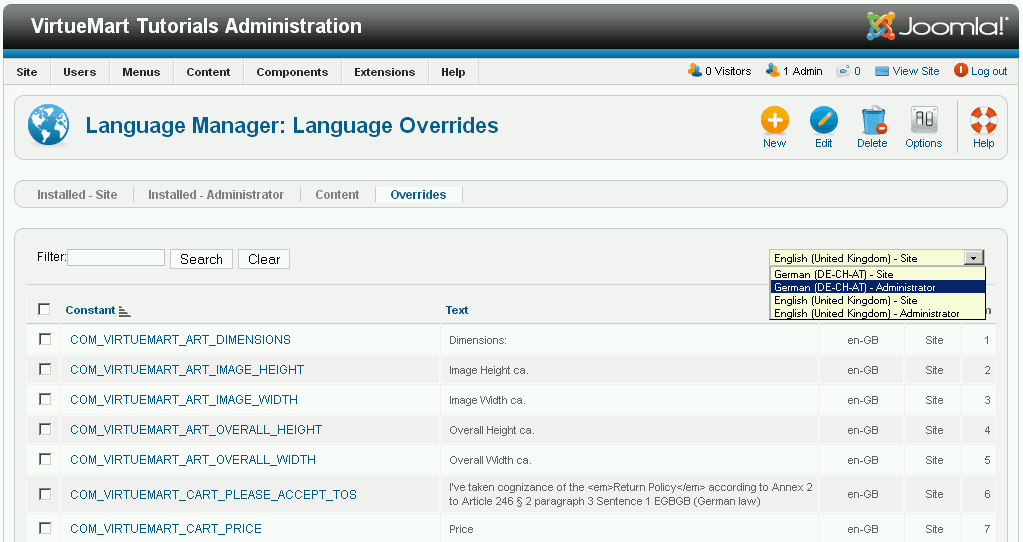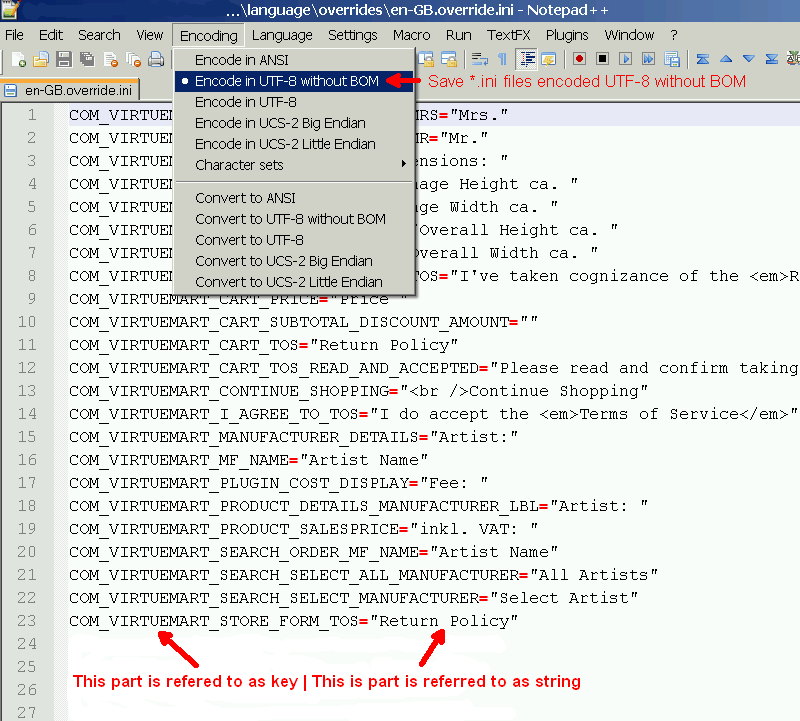Customization of displayed text
Most shop owners sooner or later need to customize some of the text which is displayed to the customer in the frontend or to the shop administrator in the backend to fit individual requirements. In order to make this as easy as possible, VirtueMart uses the same system as Joomla. All text strings are stored in language text files with .ini as the filename extension. For example, the primary english language file for text to be displayed in the frontend is en-GB.com_virtuemart.ini.
The original frontend language files are located in the folder: yourdomain\language\en-GB
and the orginal backend language files are located in the folder: yourdomain/administrator/language/en-GB
Each line in these language files consists of a Key (which is used in the program code) and a String (which is the output the user can read).
However, if you want to customize some lines, it is a bad idea to change the orginal strings, because the next time you update to a new version of VirtueMart, your customization will be overwritten with the original again.
In order to avoid this, Joomla provides override folders for the frontend and backend language files, into which you can place override language files for each language you use. For example the location for your english language override files is:
Frontend: yourdomain\language\overrides\en-GB.override.ini
Backend: yourdomain/administrator/language/overrides/en-GB.override.ini
For a fast overview you may watch this short video https://www.youtube.com/watch?v=g8j6vyoAvTo
There are two ways to create/edit langugage files. You can use either the Joomla Language Manager or an external editor. Let's have a short look at the Language Manager first:
The screenshot above shows a list of already entered language overrides for the english language (en-GB) frontend (Site) of VirtueMart after selecting Extensions > Language Manager > Overrides from the menu. Initially this list will be empty and in order to enter your first key/string, you have to click on New. This opens the following view:
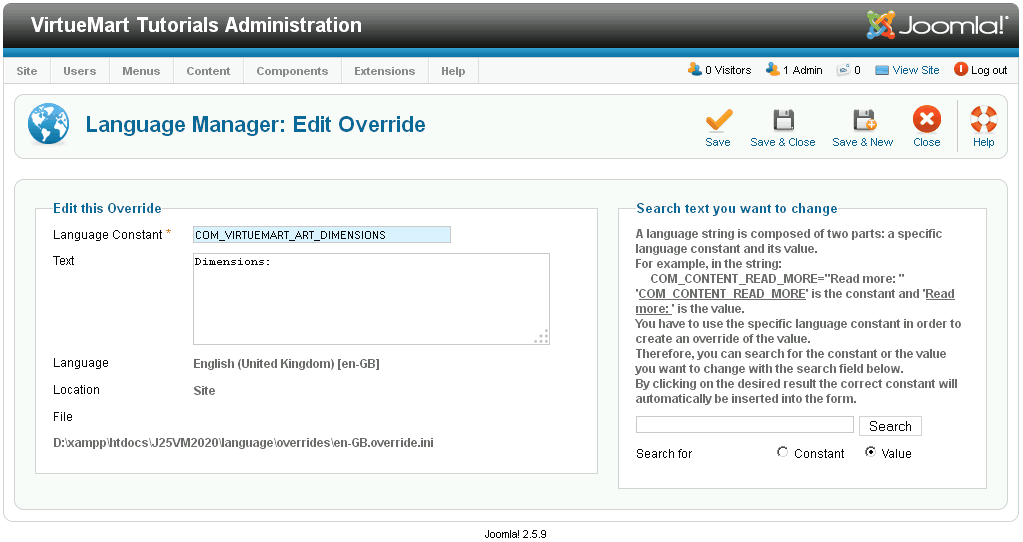 The Text on the right hand side explains pretty well what you have to do to create your first language file override.
The Text on the right hand side explains pretty well what you have to do to create your first language file override.
Alternatively you can use an external editor like i.e. the free Notepad++. Whatever editor you use, it must be able to store your override language file encoded as UTF-8 without BOM (Byte Order Mark). The screenshot below shows the en-GB.override.ini opened with the Notepad++ editor and it's current setting for encoding when the file is saved.
The location of the frontend language file override folders is shown in the next screenshot:
Additional notes when using an Editor to create language file overrides:
- The Key always has to be in captial letters without any spaces
- The String always has to be embeded into double quotes. If you need a quote within your string, use an html entity like & quot; or the default "_QQ_"
- If you want to add comment lines, add a semi colon (;) at the beginning of the lines (Note: Saving the file within the Joomla 2.5.x Language Manager deletes comment lines.