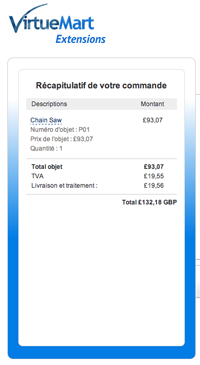PayPal Standard
 PayPal Standard is the basic PayPal payment solution. It is an easy solution, to start selling with your website. It is free to open an account on PayPal, and PayPal charges a fee for every transaction which varies from country to country.
PayPal Standard is the basic PayPal payment solution. It is an easy solution, to start selling with your website. It is free to open an account on PayPal, and PayPal charges a fee for every transaction which varies from country to country.
In the Payment Method Information tab
- In the Payment Name field enter the name of your payment
- Set the Published radio button to Yes
- In dropdown Payment Method select the payment method PayPal
- In the top right toolbar, click Save. This step will load the configuration parameters of the payment method you just created.
- Go on the Configuration tab, and configure the payment method.
You can use PayPal Payments Standard in any country where PayPal is accepted.
Configuration of PayPal Standard
Basic Parameters
PayPal product
Select Payment Standard
Shop Mode
- Test your payment configuration by selecting Sandbox. In this mode, no real money is transferred
- Once your payment configuration is tested switch your payment in production mode selecting the Production parameter
All the configuration settings are explained using the sandbox shop mode. But the settings are the same when the Shop mode in Production.
PayPal Credentials
Get PayPal Sandbox Credentials
Click on the link Get PayPal Sandbox Credentials. A popup will open to connect to the PayPal Developer Website
Sandbox Merchant Email
Enter your Sandbox Merchant Email you have created via the PayPal Developer website.
Read more: Setting a testing environment in PayPal
PayPal settings
Let buyers override their PayPal addresses?
- Yes: The address specified in the Bill To Address is sent to PayPal, and overrides the PayPal member’s stored address. Buyers see the address sent and they cannot edit them. PayPal does not show addresses if they are invalid or omitted.
- No: The buyer can edit his PayPal member’s stored address.
See Address Handling (U.S. Merchants Only)
Prompt buyers for a shipping address
Select if the buyer is prompted for a shipping address:
- buyer is prompted to include a shipping address at PayPal
- buyer is not asked for a shipping address at PayPal
- buyer must provide a shipping addressat PayPal
See also Address Handling (U.S. Merchants Only)
Payment type
Two options are available:
- Normal: Display only one item (which is the order number) and total amount are displayed on the PayPal payment page
- Shopping cart: The detail of all items are displayed on the PayPal payment page
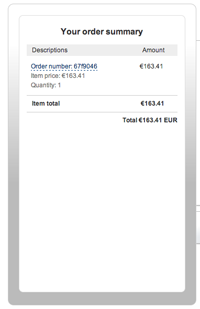
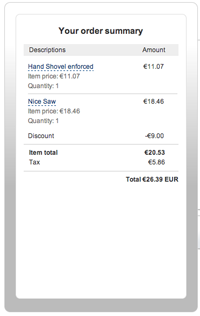
Payment action
- Direct Payment: Indicates that the transaction is payment on a final sale
- Authorize and capture: Indicates that the transaction is an authorization for a final sale, which needs to be captured later. In this case, all orders will be set to the order status Pending transactions
Order status
Pending transactions
By default, Pending transactions are set to Confirmed by shopper.
The order in VirtueMart is set to this status, when the payment requrest for the order has been received by PayPal, but the payment has not yet been processed.
Some examples of reasons of Pending transactions:
- Your payment action is set to Authorize and capture, the payment is then in a Pending state until the merchant captures.
- A PayPal Direct Payment transaction can go into a transitional pending state if the transaction is funded by an eCheque.
The exact reason why a transaction is Pending, is logged in your order. Go to your order, and at the bottom of the order, all the transactions with PayPal are logged, and the pending reason is displayed.
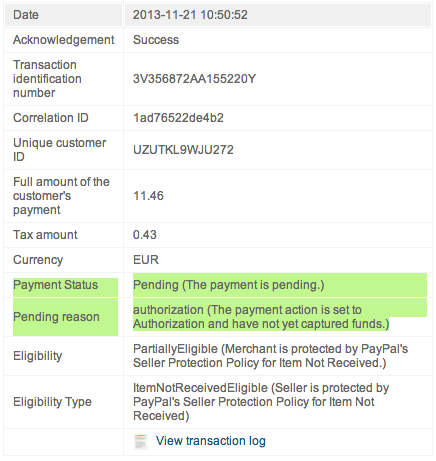
Successful transactions
By default, Completed successful transactions are set to Confirmed.
The order is set to this status when PayPal informs VirtueMart that the transaction was completed successfully and the amount requested is in the merchant's account.
Successful status restriction via IPN
The default is for this option to be left blank.
Successful status restriction via IPN - Is there to stop a PayPal IPN changing a status of an order to the Successful transactions status if it is not one of the configured statuses (it does not have to be set - but read further as to why you might want to set something)
When an order is made and confirmed for final payment, VM stores the order and sets the status as a P. This happens to all orders regardless of the payment method. Why? Well an order has to be saved with a status and P has been choesen (referred to as Pending - but can be thought of as a stored order, that is yet to have any payment attempted.)
Dont get this confused with Pending transactions, which is configured above - That setting is used for cases where the transaction has not completed payment at PayPal.
It is possible (and has been seen by many PayPal merchants) that PayPal do not sent through IPN messages for orders (due to some unknown PayPal glitch and usually temporary).
During these "glitches" orders in VM would not have their statuses changed from status 'P' - Merchants will often check for a payment being made or be told by a customer that a payment has been made - so Merchants check their PayPal account, see a payment has been made and decide to ship the goods - and the order status is manually changed to "fulfilled".
Then (potentially days later) the "delayed" IPN's may be sent by PayPal (which is unusual - but can occur.)
The most simple option is to set Pending (actually a status - P)
By doing this a Successful transactions status will only be allowed by an IPN "completed payment" message" - when the order is at status P (VirtueMart Pending)
The purpose of this setting is to stop delayed IPN's incorrectly setting order statuses to the Successful transactions status: for example, a "Shipped status" order back to a Successful transactions status.
Cancelled transactions
By default, Cancel transactions are set to Cancelled.
- The order in VirtueMart is set to this status, when the order has been cancelled by PayPal. For example when a buyer cancels a payment.
- If the merchant sets an order to this status:
- if the funds have already been received, VirtueMart issues a refund to the PayPal account holder associated with a transaction.
- if the funds have not been received, VirtueMart voids the transaction to PayPal.
Capture Payment
By default, Capture Payment are set to Shipped.
This parameter is only valid, if the Payment action parameter is set to Authorization and Capture
- If the payment is captured via the PayPal account, the order will be set to this status in VirtueMart
- VirtueMart will capture the payment of the previously created authorization, when the order is set to this status.
Refunded transactions
By default, Refunded transactions are set to Refund.
- The order in VirtueMart is set to this status, when the transaction has been refunded from the merchant PayPal account.
- If the merchant sets an order to this status, VirtueMart issues a refund to the PayPal account holder associated with a transaction.
Partial Refunded transactions
At the moment, partial refund can only be done via the merchant PayPal account.
It is recommended that you create a new order status for partial refund.
The order in VirtueMart is set to this status, when the transaction has been partially refunded from the merchant PayaPal account.
Optional Parameters
Restrictions
Countries
If you want this payment method to be visible only to customers in certain countries, select the countries from the drop-down list. Otherwise, leave blank.
Minimum Amount
If you want this payment method to appear only if a customer's order is above a certain amount, enter the minimum amount in the vendor currency here.
Maximum Amount
If you want this payment method to appear only if a customer's order is below a certain amount, enter the maximum amount in the vendor currency here.
Payment publish start
- Do not select a date, if you want you payment method to be immedaitly available
- If you want this payment method publication to start on a specific date, click on the calendar icon.
Payment publish end
- Do not select a date, if you want you payment method to always be listed.
- If you want this payment method publication to end on a specific date, click on the calendar icon.
Currencies
Payment Currency
This option is usefull if your Default Vendor Currency is not a currency supported by PayPal.
- Use the Default Vendor Currency if it is a currency supported by PayPal
- Otherwise select another currency
Email Currency
This option is useful if your Default Vendor Currency is not a currency supported by PayPal.
If the Payment Currency is set to another currency than the Default Vendor Currency, you can select in which currency the email, and invoice will be sent. Select:
- Vendor Currency
- Payment Currency
Discounts
Discount per transaction
TODO
Percent of the total product amount
TODO
Tax
TODO
Layout
Logo Image
todo
PayPal page header image
TODO
Border Color
Click on the input text to display the color picker, and select the border color